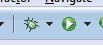The libraries and sample models rely upon the Internet but one can run the Behaviour Composer on a local area network. One computer needs have the entire system installed (see ). The GWT arguments need to include -bindAddress 0.0.0.0 to allow access on the loca area network. The micro-behaviours need either be hosted on a server on the local area network, or more simply the micro-behaviours can be created on the local server using the 'New micro-behaviour page' button. Or models and resources can be cached (see below). Anyone on the local network can then run the Behaviour Composer with the URL: http://<IP ADDRESS OF LOCAL SERVER>:8888/m/index.html Arguments may be added to the URL. Importing models, guides, etc in the local server from modelling4all.orgIf &cachingEnabled=1 is add to a URL, then everything the system opens a page (micro-behaviour, guide, library, etc.) it is copied to the local data store. This is done even if it was previously copied to ensure that this cache is up-to-date. If &internetAccess=0 is added to the URL, then system does not try to contact the Internet, using only what has been cached or created locally. Importing whole modelsAt the modelling4all.org server click on the 'Share' tab of your model. The last entry 'Edit this URL to export your model in order to import to any service running this software.' contains a special syntax for a frozen model. Copy it to a URL such as the following: http://127.0.0.1:8888/m/index-dev.html?cachingEnabled=1&frozen=... The model is imported but not all of it is cached. Click on 'List attributes' in the Composer area and all the micro-behaviours will be cached locally. You'll eventually see a message saying 'n micro-behaviours cached'. To test that you have a complete local copy, click the Share tab and take a copy of the usual frozen model URL (the first on the page). Edit the URL by adding &internetAccess=0 to it. Disconnect from the Internet and paste the URL into a new tab. It should load and run fine. Putting images on the local server that can be read by NetLogoCopy any images (e.g. PNG or JPG) to the war/netlogo folder. Then to load them into NetLogo use code such as run-in-observer-context task [import-drawing "../netlogo/world.png"]should work fine for import-pcolors, etc. Performance tuning&gwt.codesvr=127.0.0.1:9997 causes the Java client code to run in the browser (only browsers with the correct plugin have this). So best to not to use it. Inside of Eclipse you can run the server by clicking on either of these buttons: The first is meant for debugging is typically slower than the other button. Integration with BC2NetLogoTo run BC2NetLogo with a local server add to the command line (e.g. by editing BC2NetLogo.bat) to include -domain <IP ADDRESS OF LOCAL SERVER>:8888/ -internet 0 |
Guides >